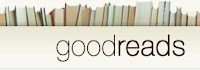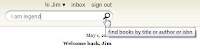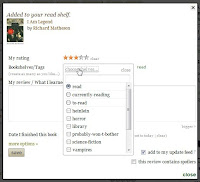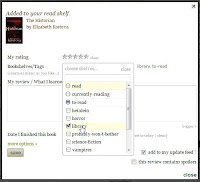Goodreads describes itself as the largest book social network for readers in the world. I can’t comment on the scale of the site, but it sure does a great job of tracking books, and like the best libraries, it’s both quiet and unobtrusive. Let me show you around.
We’ve talked about Goodreads on MakeUseOf before. It’s one of a list of virtual libraries in a post from Bakari, and one of the four great ways to keep track of an expanding book collection according to TJ. I want to dig a little deeper, because in my next post I want to show you how to get information out of Goodreads for other purposes.
To start, there’s a thoroughly familiar and free sign-up process. Done? Good. Log in, and we can take a look around. There are essentially two common tasks you’re going to want to undertake in here. Let’s just work through them.
Add Books You Own Or Have Read
Depending on your needs, and likely your personality type, you may or may not want to trawl through your bookshelves at home and add all the books you already have. Or you might just want to start from where you are now. I’m a mixture. I have added books around the home, but increasingly now I’m reading some books electronically, so there is no evidence in the shelves. I add them anyway.
I have something of an interest in vampires and werewolves. I’ve been around long enough to remember the genre before it became trendy, but that’s another story.
How about we go through and add a vampire book? Richard Matheson’s I am Legend for example.
How about we go through and add a vampire book? Richard Matheson’s I am Legend for example.
As you can see, GoodReads has a comprehensive set of books. Fortunately for us we want the first one in the list.
Click the add to my books button, ignoring the other options for now, and you’ll land on a page where you can take some more comprehensive action.
Firstly, you can assign a rating. I’d give this a three…
Then you can complete the review and date sections if you wish.
Click the add to my books button, ignoring the other options for now, and you’ll land on a page where you can take some more comprehensive action.
Firstly, you can assign a rating. I’d give this a three…
Then you can complete the review and date sections if you wish.
Before we go further though, I’d like to talk about the shelves.
When you first start using Goodreads, the only shelves to put your books on are read, currently-reading and to-read, and these shelves are exclusive. That is, each book can only be on one shelf at any one time. You’re read it, you are reading it, or you plan to read it.
You can add more shelves, and they are not exclusive. That is, this book can be listed under both vampires and horror, if that is appropriate.
You can add more shelves, and they are not exclusive. That is, this book can be listed under both vampires and horror, if that is appropriate.
For now, click on read. Click close, and save. Does this ongoing lack of upper-case letters drive you nuts? Oh, it’s just me? Oh.
Locate the my books link at the top of the page, click that, and we can take a look as some of the options.
Down the left side of the page is a list of your books. If you’ve just started then the only book listed will be the one you just added. The books are totalled on the basis of the shelves they are on, and you can click on the shelf title to filter to just those books.
As you can see, I’m not very good at classifying my books. I’ll get there.
At the top of the list is an edit option for the shelves. If you want to do some heavy shelf construction this is the spot.
The main part of the page lists all your books, or the filtered list if you’ve clicked on one of the shelf titles.
You can edit the details for each book at any time.
Add Books You Haven’t Read
This should be easy, right?
I use Goodreads as my main way to track the books I need to buy or borrow, because without some help I’m prone to picking up a book and getting fifty pages in before realising that I’ve read it before. That’s just me too, right?
Goodreads does a great job of finding books that you might like to waste some time with, but in this case a good friend has told me that I need to read a book called The Historian by Elizabeth Kostova, which may or may not be good advice. It’s a story about Dracula, so the chances are good.
We are in luck again. The book we want is the first on the list. Click the add to my books button again.
In my case, I want to tag it as a book to read, and also tick the library shelf I created, so I know to look for it next time I’m cruising the real shelves in town.
On that subject, my next post is about how to take this booklist out of Goodreads and take it to the library with you. More on that soon. In the meantime, don’t you need to work your way through the living room shelves?
MakeUsof 5/2010